
SolDevelo - Checklists
This app helps organize work by allowing you to add and track multiple checklists directly within Jira issues. It is used to clearly monitor the Definition of Done or Acceptance Criteria for any task.
Checklists Templates
Save time and ensure consistency with Checklist Templates. You can store any checklist as a reusable template, available either across all projects or within a single project. This makes it easy to standardize processes such as a Definition of Done or bug reporting steps. Templates eliminate the need to recreate checklists from scratch, helping teams work more efficiently while following the same standards.
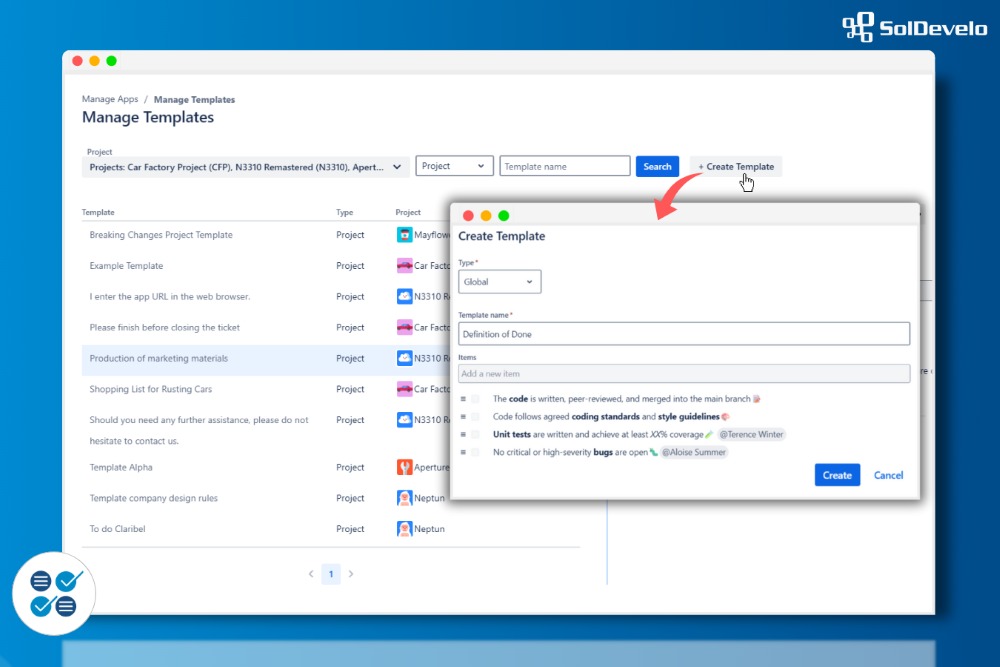
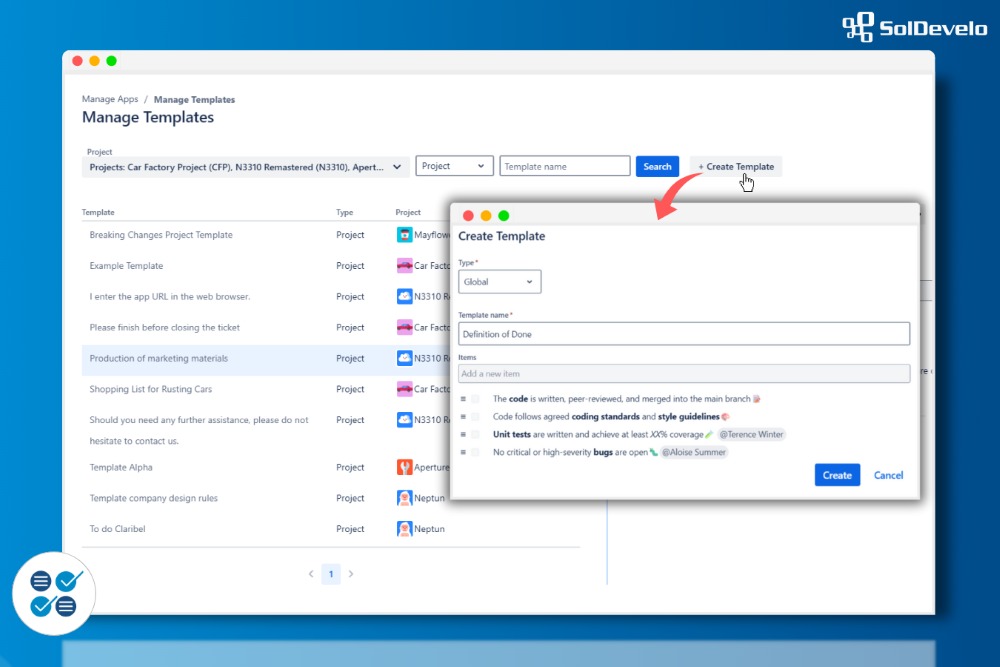
- Standardize best practices across your organization and ensure every task meets the same quality criteria.
- Save time by reusing proven checklists instead of creating new ones for every project or issue.
- Reduce errors by providing teams with predefined checklists that prevent missed steps.
Automation
With Checklists Automation, the right checklist can be added to an issue automatically at creation. Rules can be based on project, issue type, or even custom JQL conditions, giving you flexibility to match your workflow. This ensures important steps are always included from the beginning, reducing the chance of missed requirements and helping teams stay focused on the work itself.
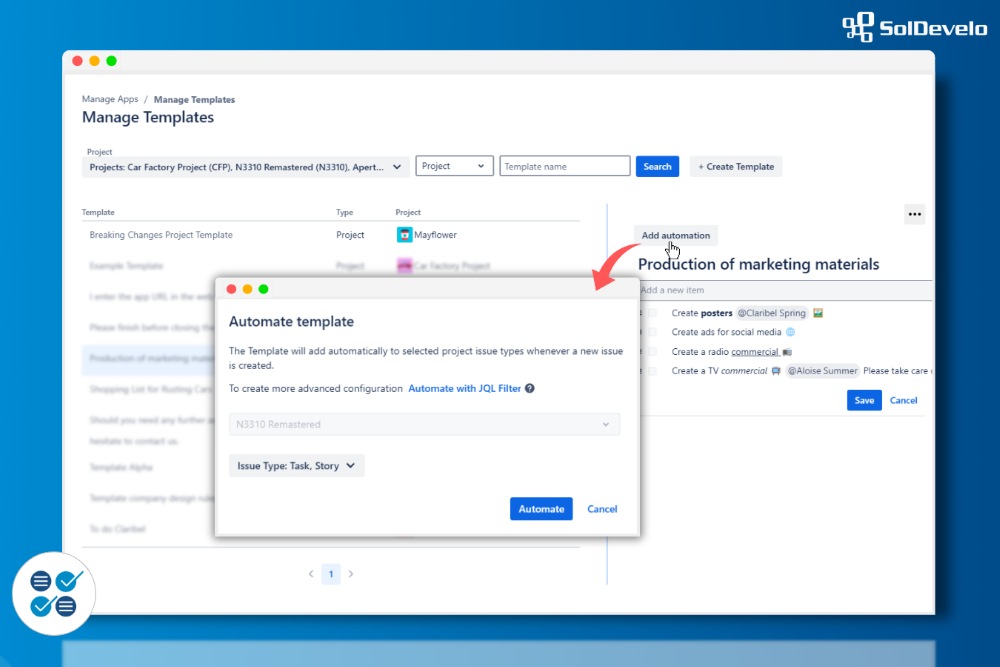
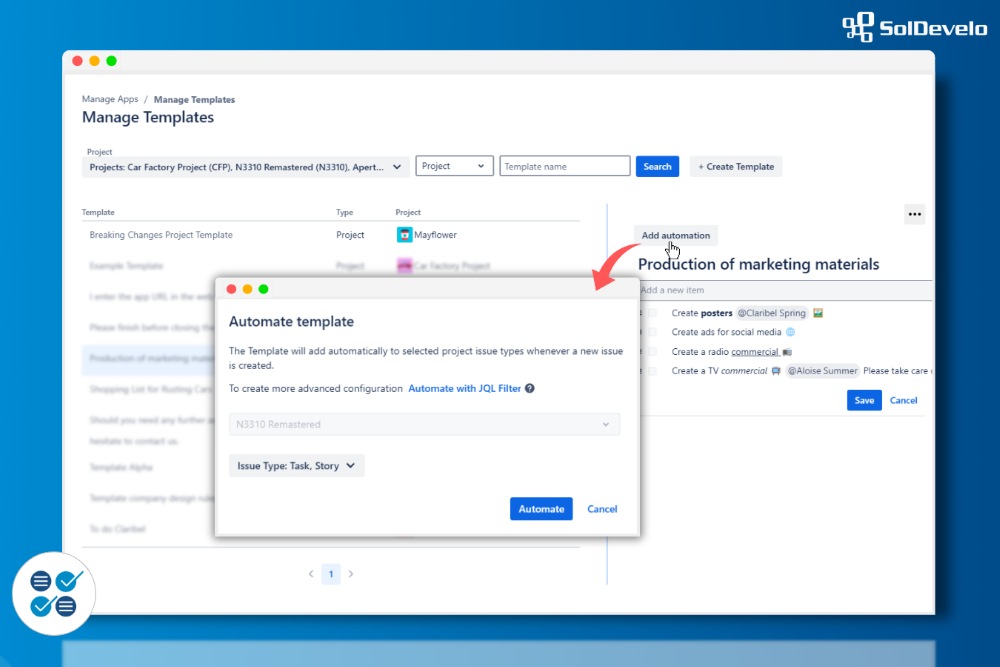
- Automatically attach the right checklist to each issue based on rules you define.
- Reduce manual setup by letting automation handle recurring tasks.
- Apply conditions by project, issue type, or JQL to match your workflow.
Validators
Checklist Validators help maintain process integrity by preventing an issue from moving to the next workflow stage until all required items are complete. You can apply validators to all checklists in an issue or only selected ones, depending on your needs. This feature ensures that important steps - such as testing, reviews, or approvals - are completed before an issue is marked as done.
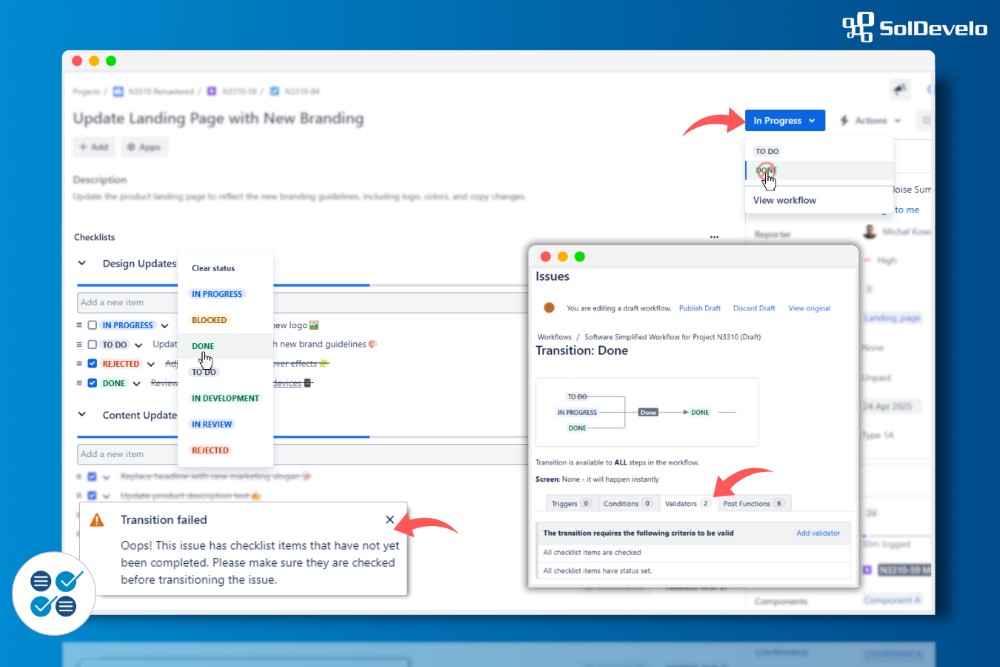
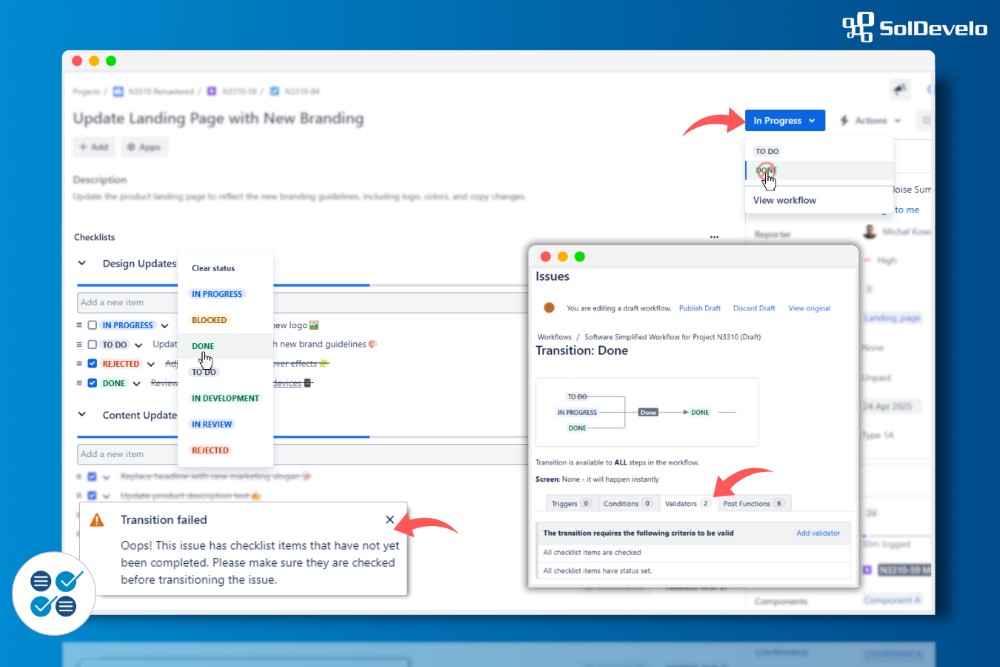
- Prevent issues from progressing until all required tasks are complete.
- Ensure no critical steps, such as QA or approvals, are skipped.
- Choose whether validation applies to all or selected checklists.
Progress Tracker
Track progress at a glance with Progress overview. Each checklist displays a progress bar showing the percentage of completed items, and you can also view combined progress across all checklists in an issue. This makes it easy to monitor work status directly within the issue, on Agile boards, or in the Issue Navigator, helping teams stay on top of their tasks.
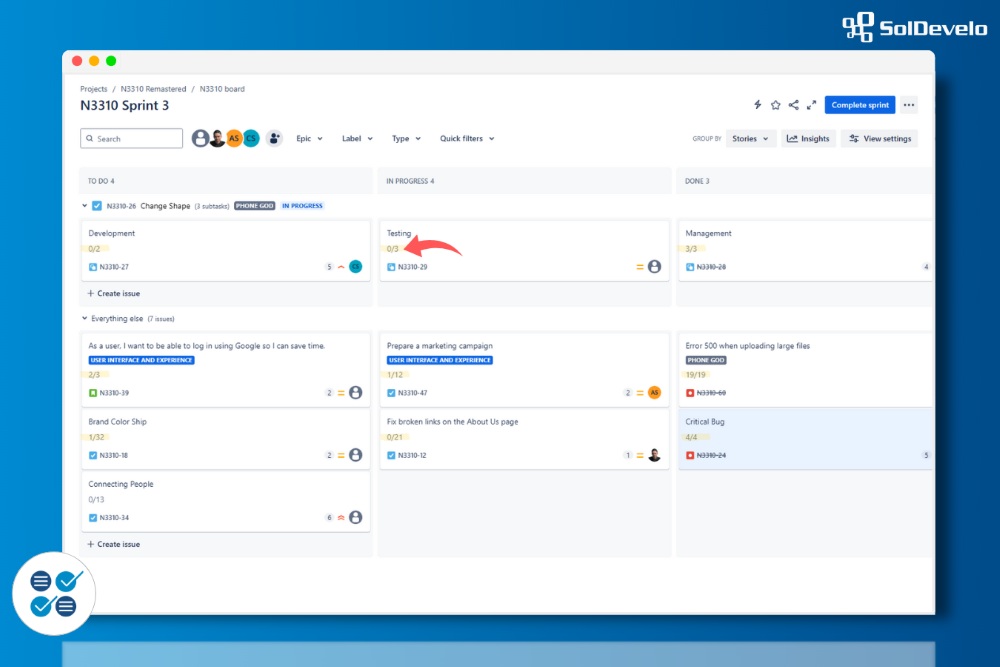
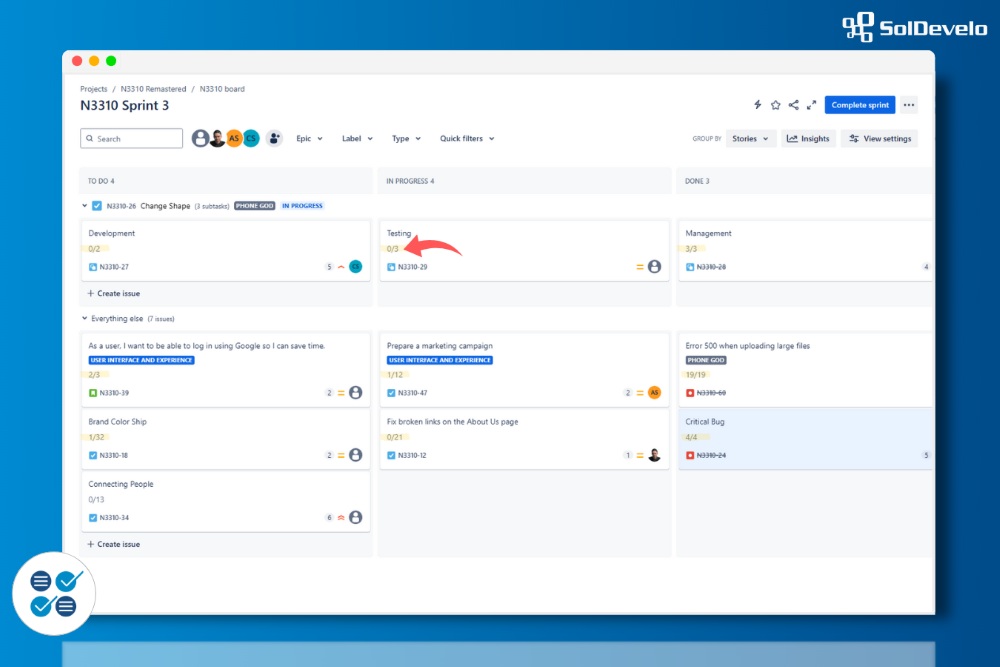
- See completed and pending work instantly with progress bars.
- View overall completion across all checklists in an issue.
- Track status directly from issues, Agile boards, or the Issue Navigator.
History
Keep a clear record of changes with Checklists History. Every update - whether checking off an item, adding new ones, or removing them - is logged with details of who made the change and when. This provides transparency, supports accountability within the team, and gives a reliable audit trail of checklist activity on an issue.
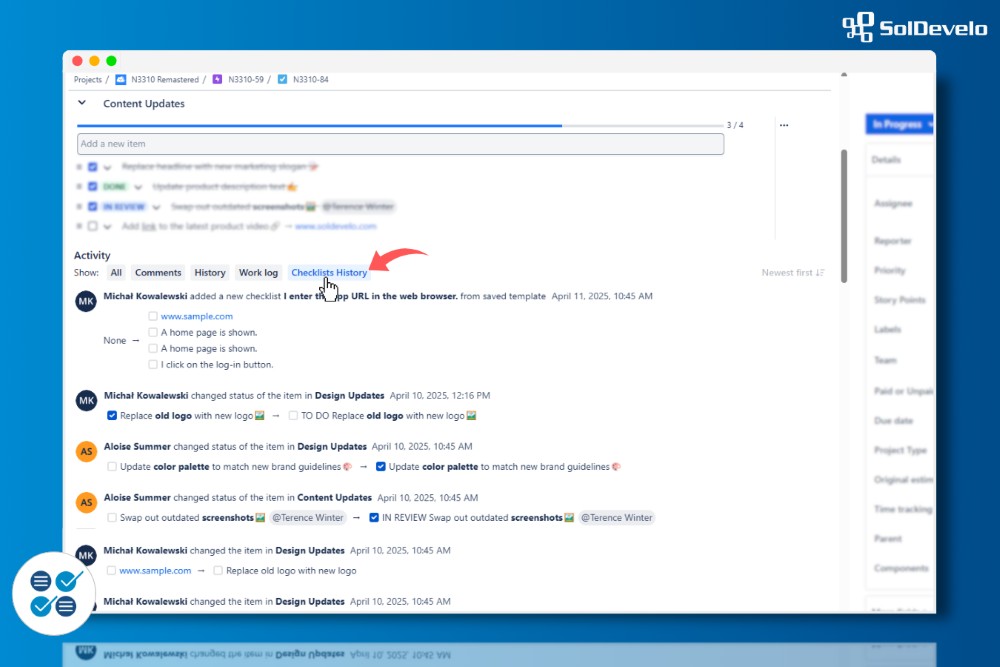
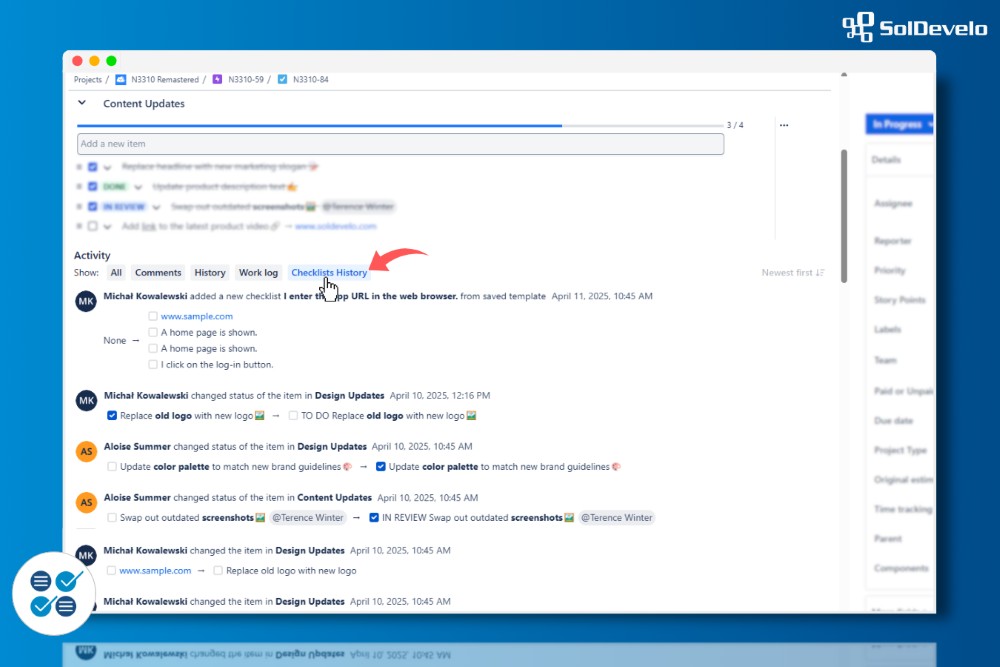
Track who completed or updated checklist items and when.
Maintain full visibility into all checklist changes.
Provide a reliable audit trail for reviews and reporting.