
S-Drive for Data Security & Management
S-Drive is an easy, secure, and unlimited document management, and storage platform for Salesforce. We help our clients lower operational costs, improve return on investment, and increase productivity through our solutions and services.
Built-in Folder Structure
An organized file management system in Salesforce is not a dream anymore. S-Drive allows you to store your documents in a folder structure so you can easily find and categorize them. You provide access to users for files and folders using fine controls enabling collaboration. Store any digital assets (image, audio, mp4 video, etc.) preview, and organize them in a folder structure.
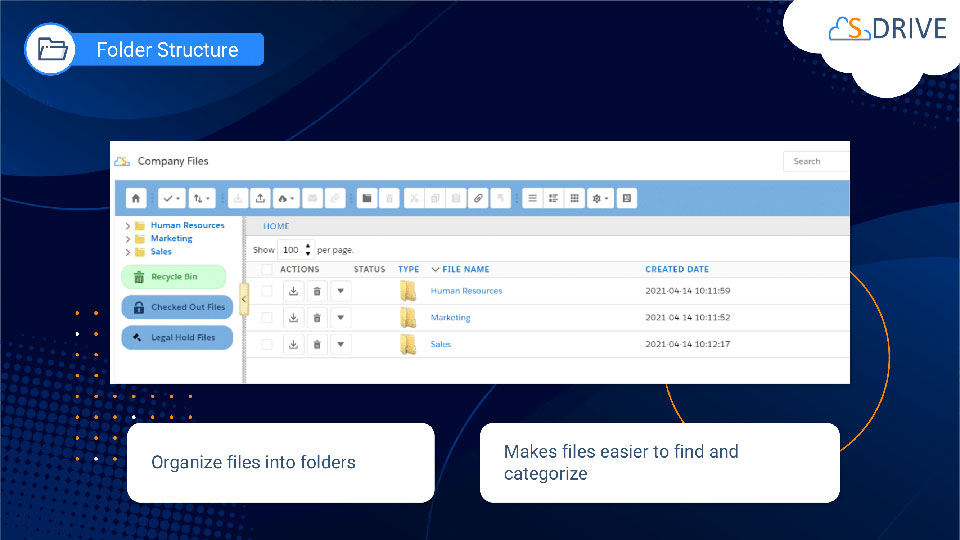
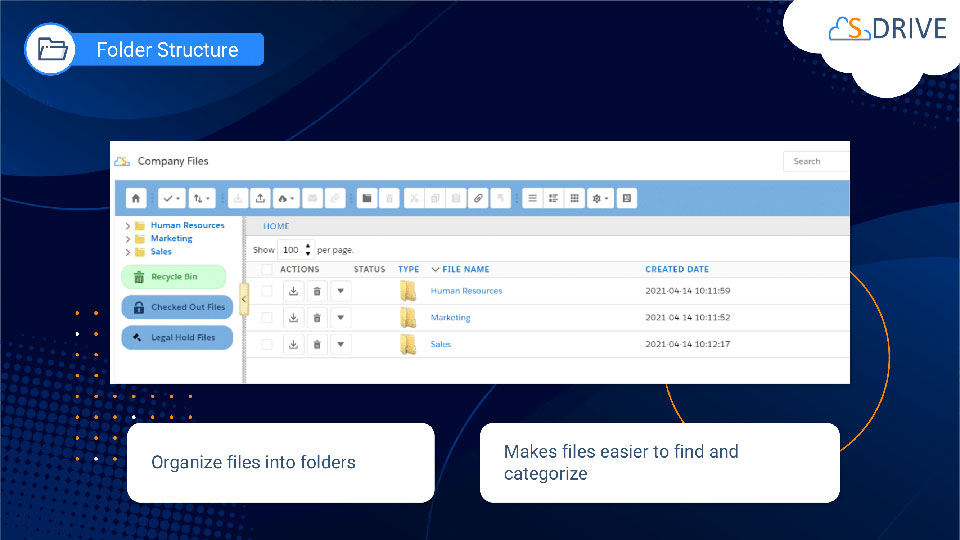
Custom Object Support
There is not a straightforward way to organize files and folders for standard objects (such as Accounts, Opportunities, Contacts, and Cases) or custom objects in Salesforce.com. S-Drive provides an attachment upload feature for both standard and custom objects of Salesforce. You can either use the S-Drive provided file objects for the Case, Contact, Account, and Opportunity objects or you can create your own. You can also add multiple file objects to a single object type for improved organization.
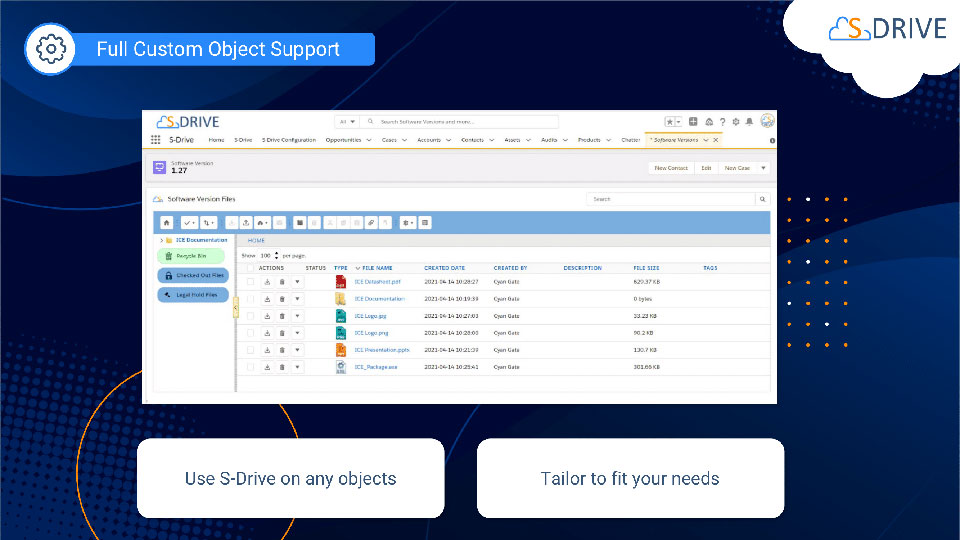
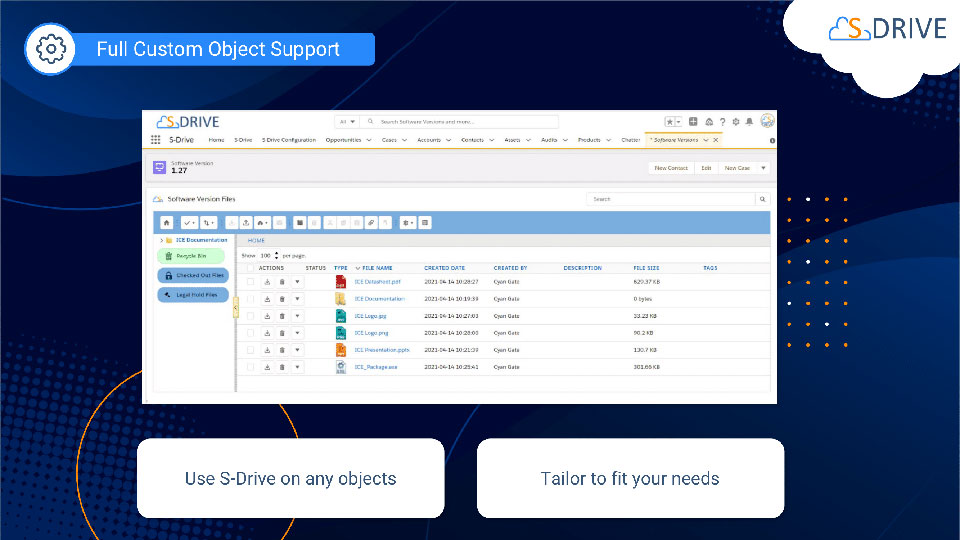
Microsoft 365 and DocuSign eSignature Integration
S-Drive helps deliver faster and more scalable solutions with DocuSign eSignature and Microsoft 365 integrations. Integrating eSignature helps provide an extra layer of security and offers rich document management solutions. Also, you can save time and resources by not having to download and run a separate process for eSignatures. Take control of your files with S-Drive Microsoft 365 Integration without leaving Salesforce. Select users, give differentiated authorization, check who is editing the document right at that time, and see the version history.
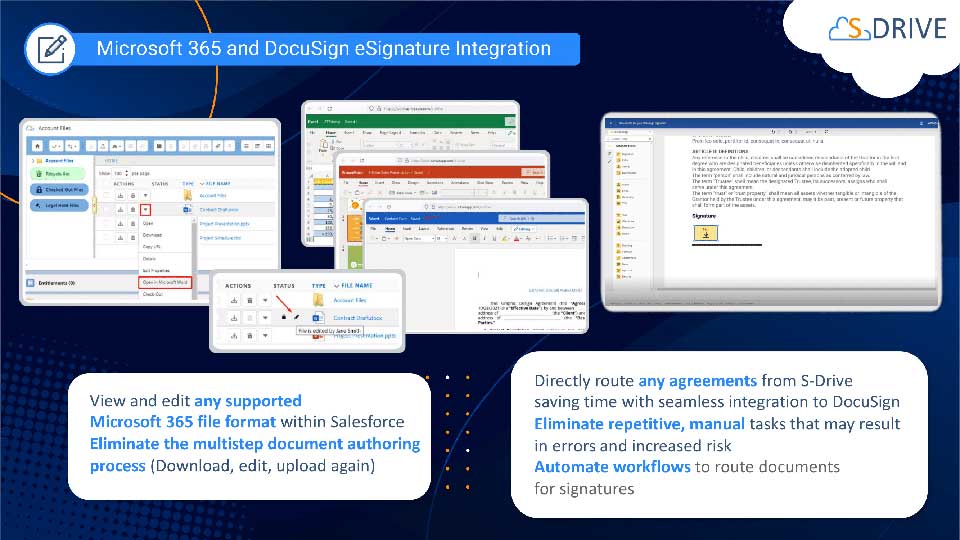
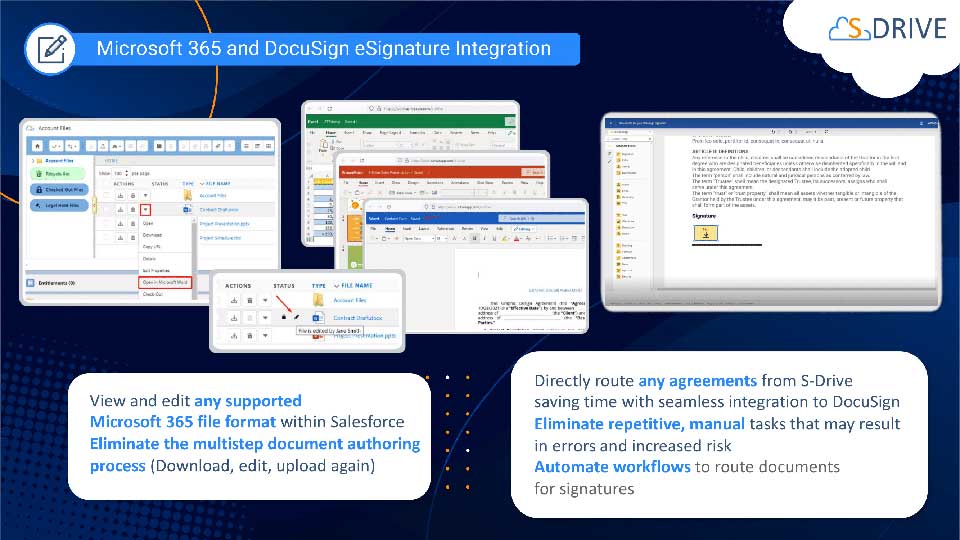
File Access Control
A common organizational issue is making sure important documents are in the right hands. Being a native Salesforce solution, S-Drive simplifies the solution with an array of tools. Out of the box, S-Drive decides what users have access to based on their pre-existing permissions in Salesforce, so there's no need to recreate them. Organizations can even take it a step further, deciding right at the file level who has access to your important data.
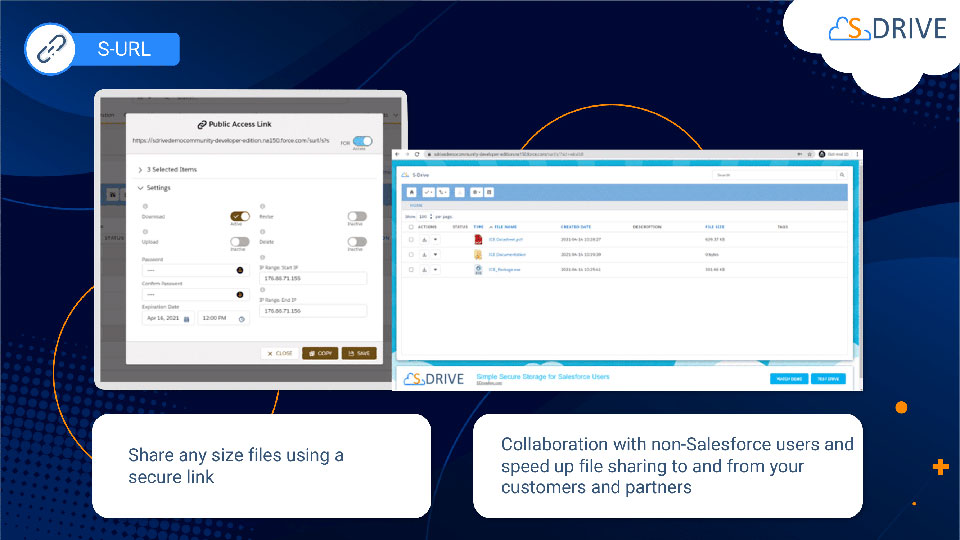
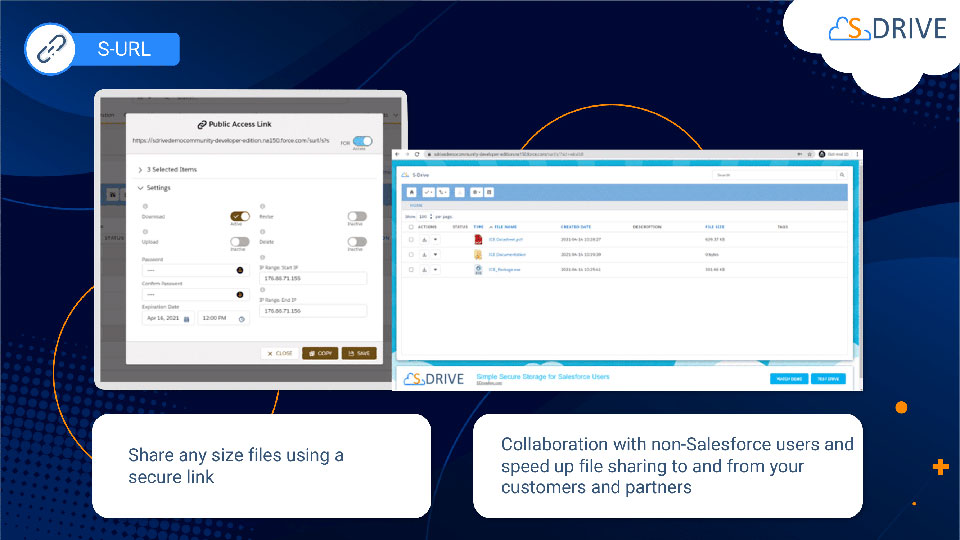
Public Share
File URLs generated by Amazon S3 services are very long. They cause problems in some mail programs such as Outlook and are not easy to share. With S-Drive’s S-URL feature, you can create short URLs and share any size files using this secure link for collaboration with non-Salesforce users and speed up file sharing to and from your customers and partners. These URLs can be set to provide users a variety of access, from just downloading, to also uploading and revising files as well.
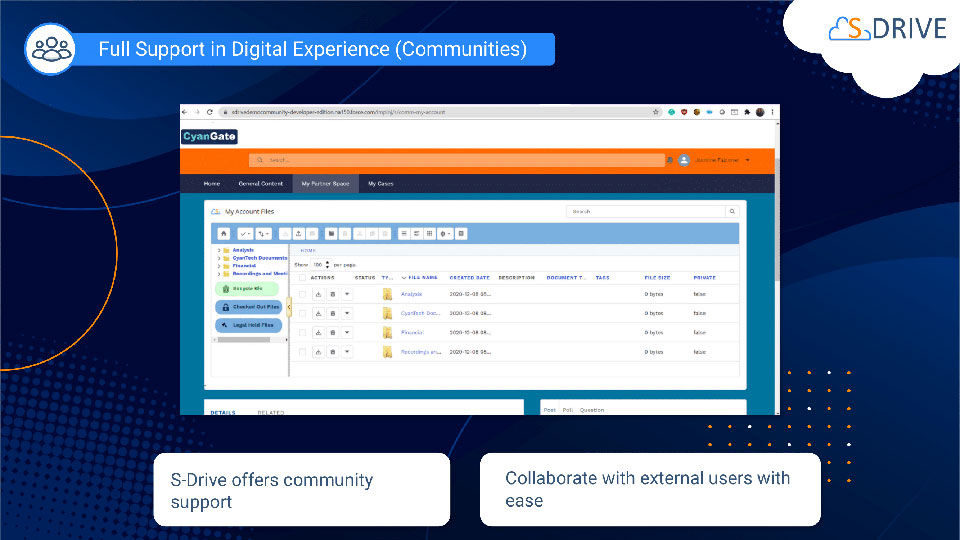
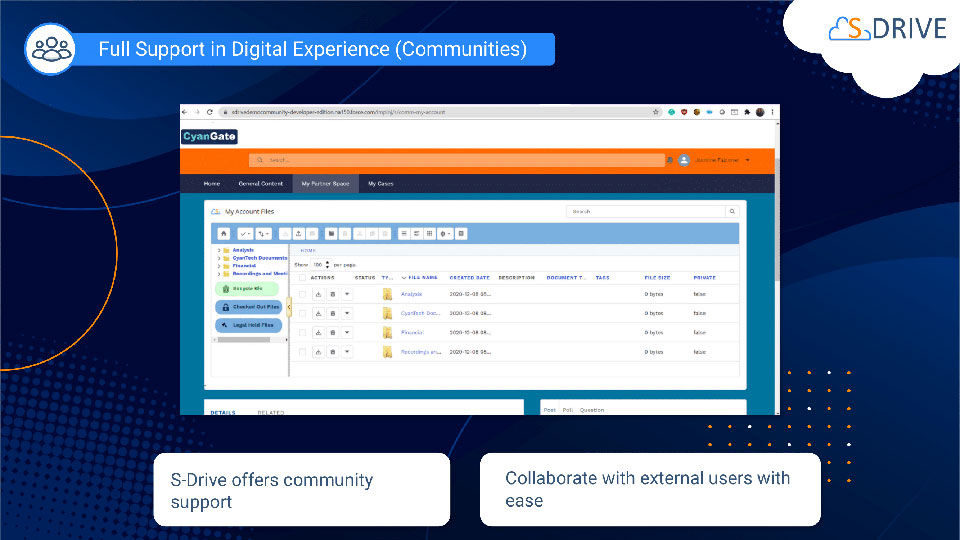
Digital Experience Integration
You can enable your community users to download files such as documentation or software releases, as well as upload files, such as when opening a Case by using S-Drive in Communities. With S-Drive’s Community support, you can also collaborate easily with external users.
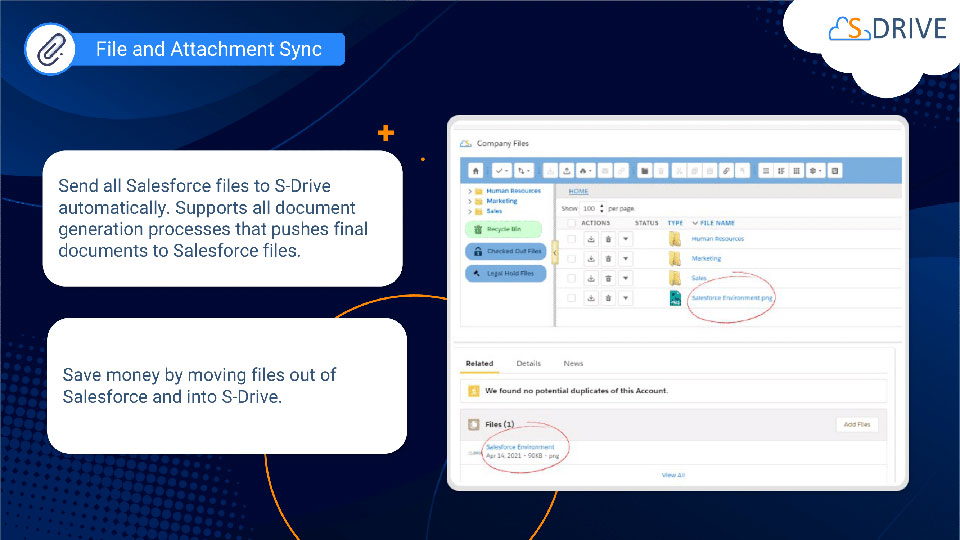
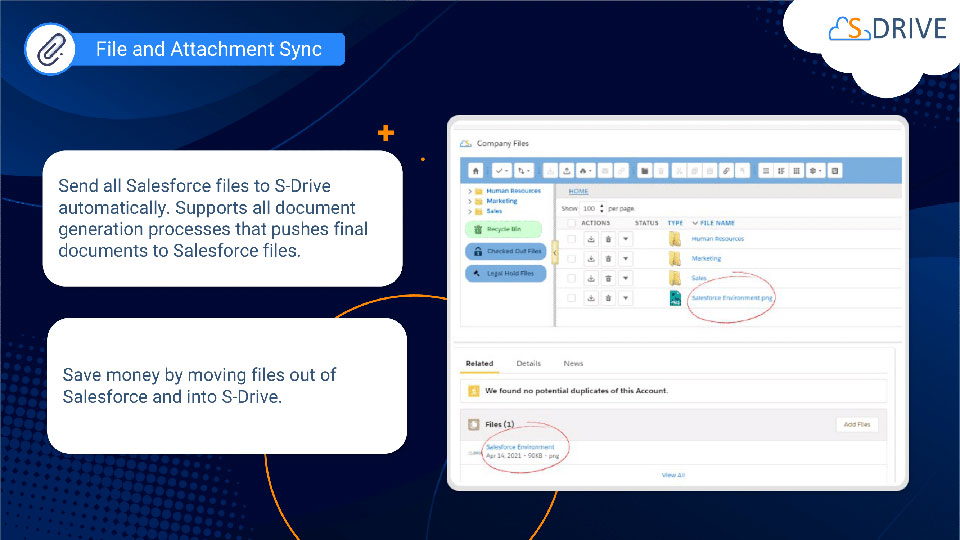
File and Attachment Sync
File/Attachment Sync takes files that are uploaded to Salesforce Files or Salesforce Attachments and syncs them with S-Drive for the selected object. Sync is processed based on a queue, so new items will appear in S-Drive in a few seconds/minutes. It supports all document generation processes that push final documents to Salesforce files.
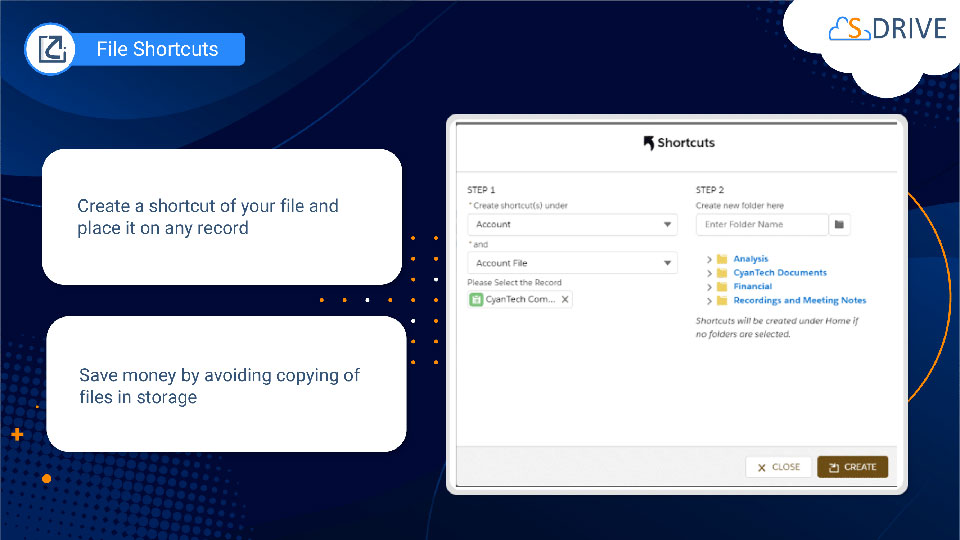
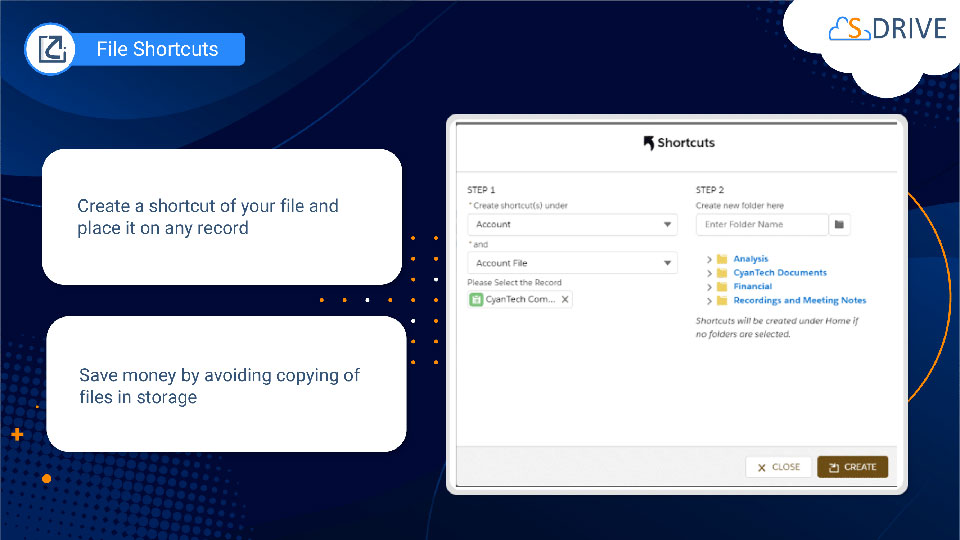
File Shortcuts
Sometimes users need to access their files from more than one record. With S-Drive file shortcuts, users can provide access to a file from across objects and records. Users can manually choose the different places they'd like to see a file, or take it a step further and automate the process for common use cases.
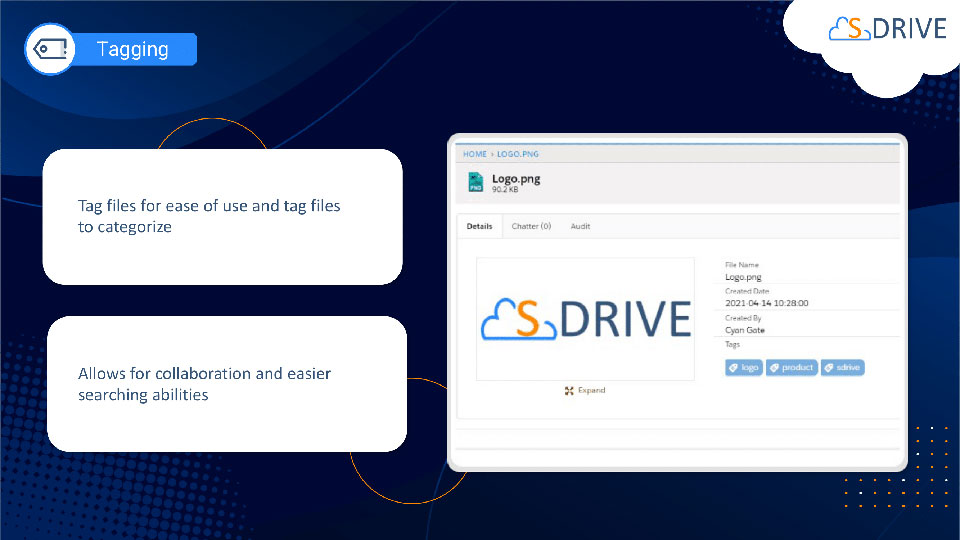
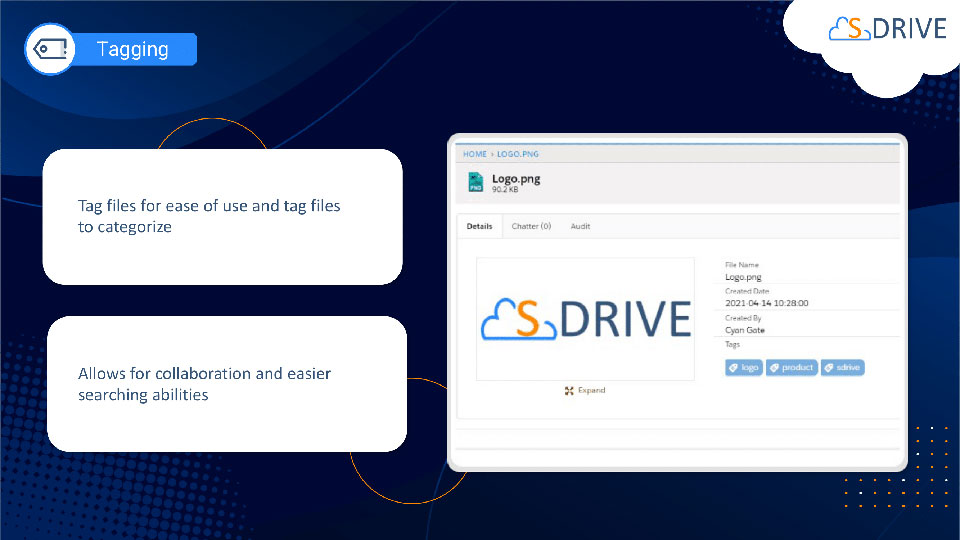
File Search Capabilities
You can both add tags to your S-Drive files and delete the existing tags. You can also search and find files across S-Drive that have the same tags. With large folder structures, searching for a file by name or tag can tremendously speed up access to a file nested several folders deep. Tagging also enables users to find a select group of associated files across different folders with ease.
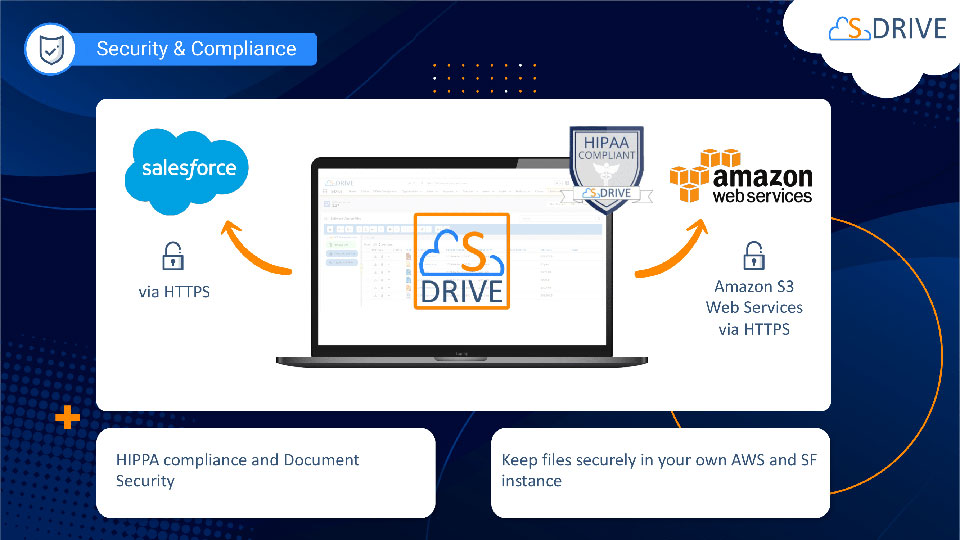
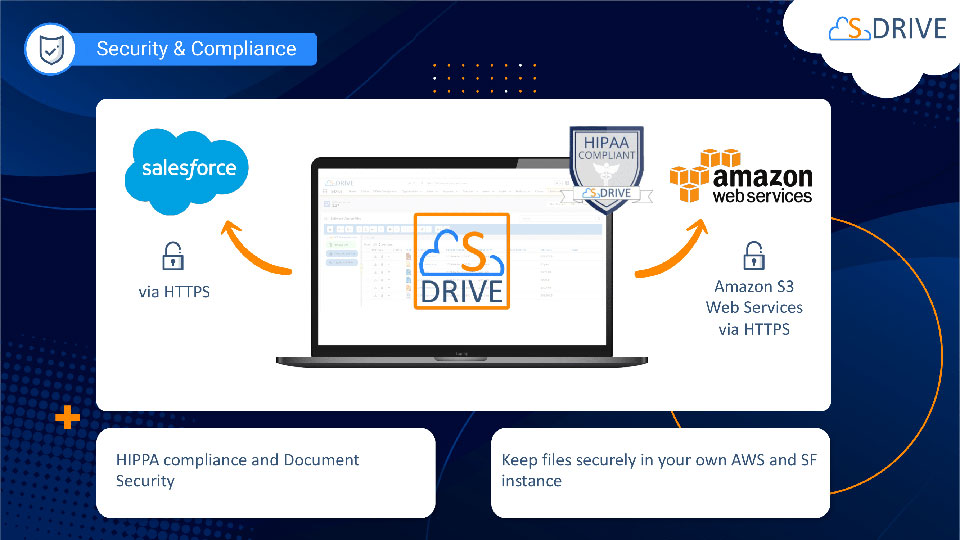
Compliance-Conscious Structure
S-Drive is HIPAA compliant secures patient and institutional data. It also allows users to have different levels of authorization, so access to different files. Always stay compliant with regulations with S-Drive!