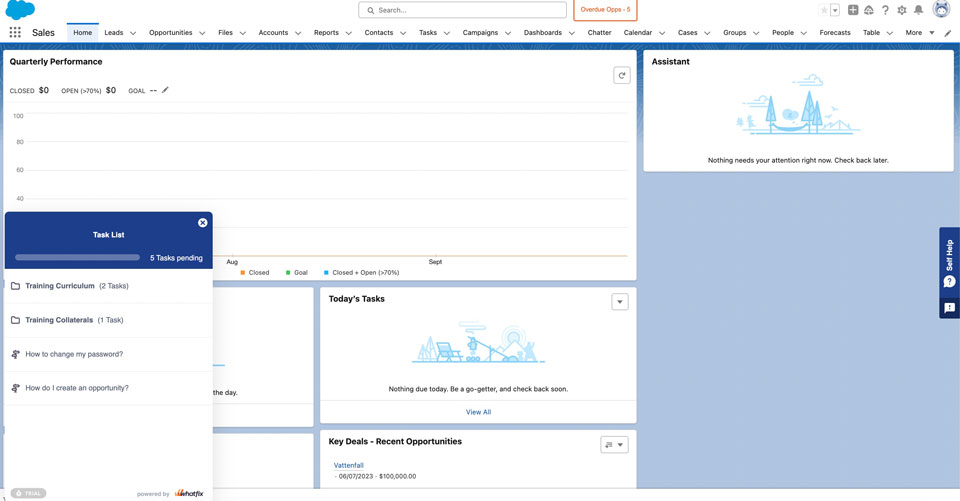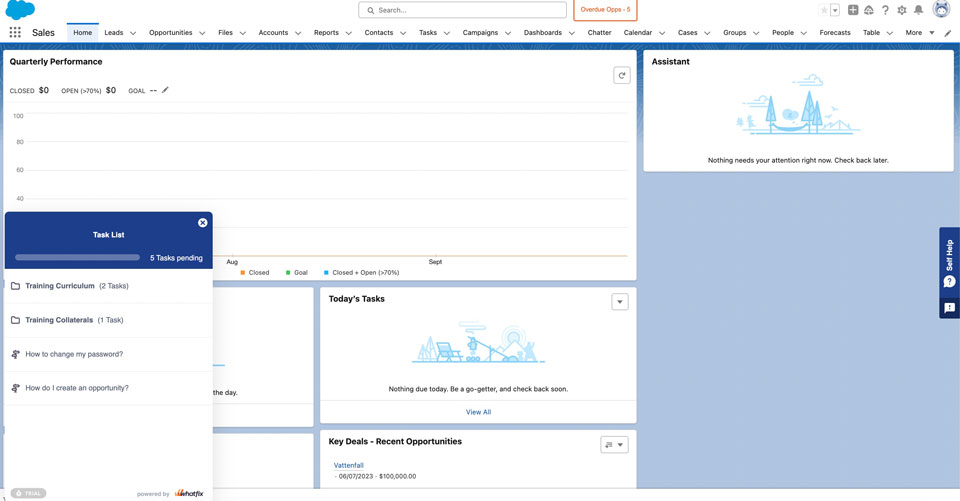Whatfix empowers anyone, anywhere, to have scalable success with technology they use every day, achieving greater knowledge, expanding capability, and unlocking productivity for themselves and their organizations
Help your organization take immediate action with Whatfix Pop-Ups
Whatfix can overlay on any platform and it helps users with step by step guidance to complete a given task. It helps new users on faster time to proficiency and also during Change Management. Here, you see a classic use case of how Whatfix guides users to fill in a lead with the help of a pop-up on Salesforce without any help of any training resource. Whatfix Pop-ups are information widgets used to inform your users about things that need their immediate attention. You can attach a Flow, survey, video, image, or a GIF to a Pop-up
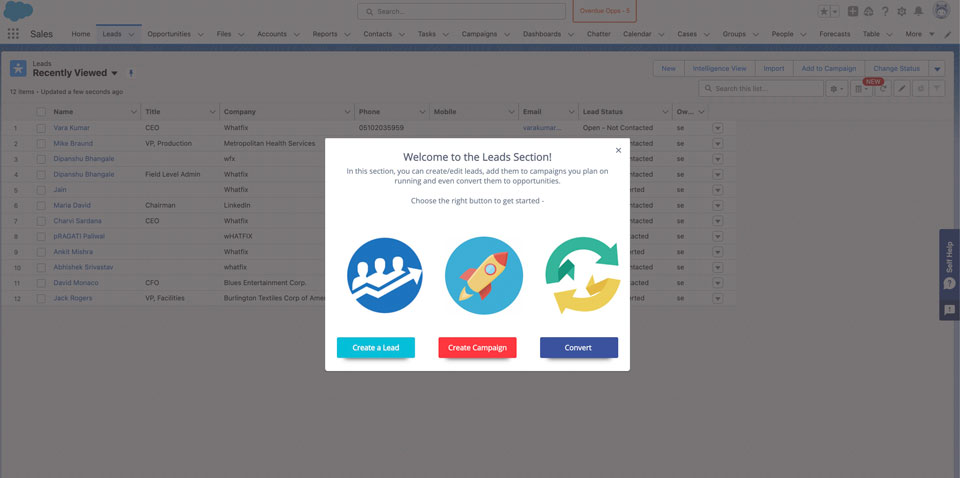
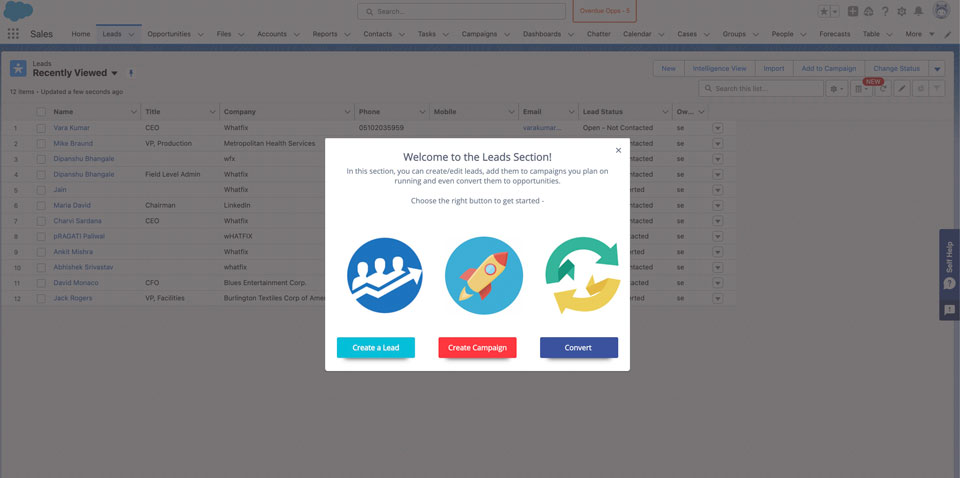
Keep your organization on task with Whatfix Flows
Whatfix Flows are a series of steps that help users to learn an objective or complete a task with step-by-step walkthrough guidance. These steps display as a layer over your web application. With the self-help bar on the right-hand side of the screen, users can type any questions for which they can have guidance in the form of flows (step by step on screen guidance) or solutions articles that could be a Video, link, image etc. These articles can be present either inside or outside Whatfix and the users will still be redirected
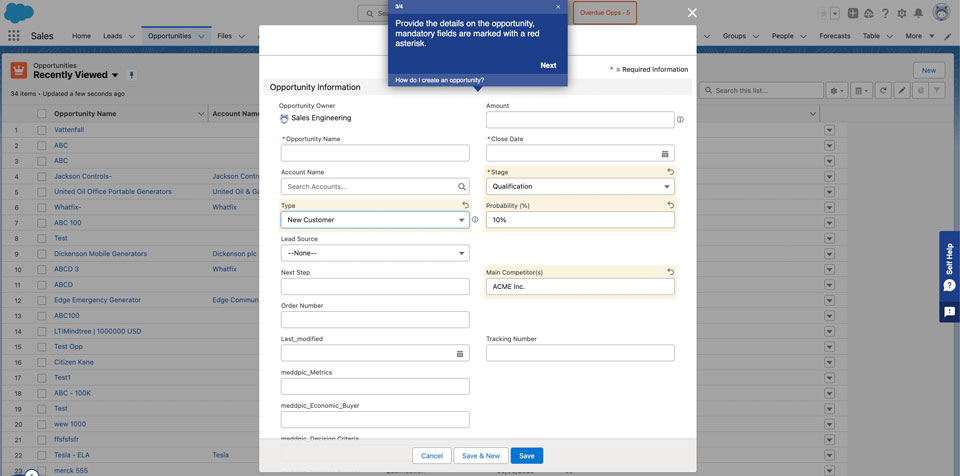
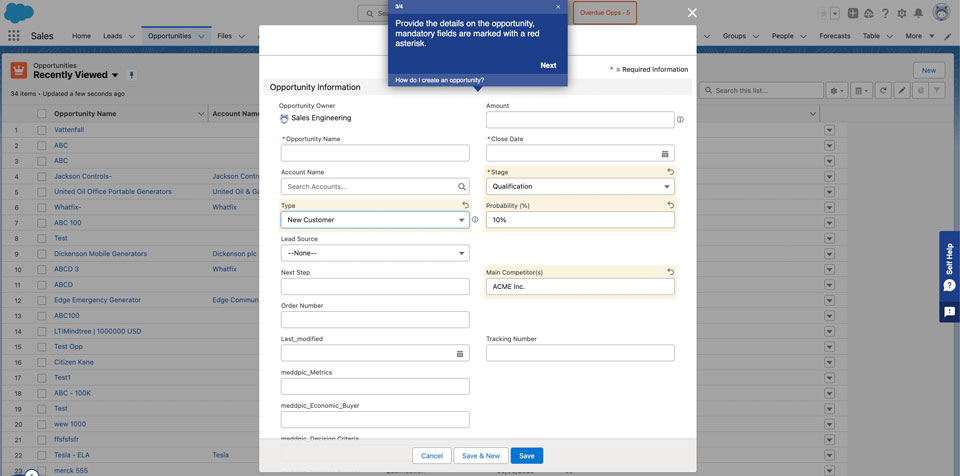
Help your organization with Change Management, and Onboarding with Task List
The Task List enables you to create a list of to-do tasks for users to help kickstart their onboarding process or if there are any Changes rolled out to the application. The Task List engages and reminds users to complete the tasks at hand by enabling them to self-track their individual progress against their assigned tasks. When a task is completed, a green check mark appears next to the task. The Task List, when enabled, can be accessed from the Task List icon present on your application..